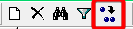If there are orders that recur regularly and also have to be driven regularly in the same trip, it can be useful to use Transport Schedules.
Via F11 -> Transport Schedules
Via Main Files -> Transport -> Transport Schedules
In the upper grid, you indicate which description this schedule should have, who the client is and which department it belongs to. If necessary, a start day can also be selected.
Below that, data can be entered at file, shipment and goods level. So far, it is fairly similar to creating standard transport orders.
After the order information has been entered, you can add it to a trip via the Planning tab:
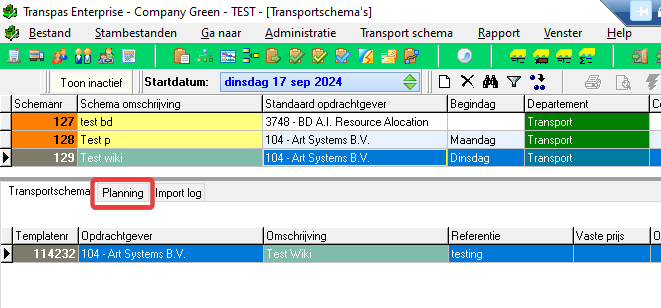
This works partly the same as the Planning screen in Transpas Enterprise.
On the left are the shipments that have just been created but are not yet on a trip. On the right side is the line of the trip, below that are the trip activities.
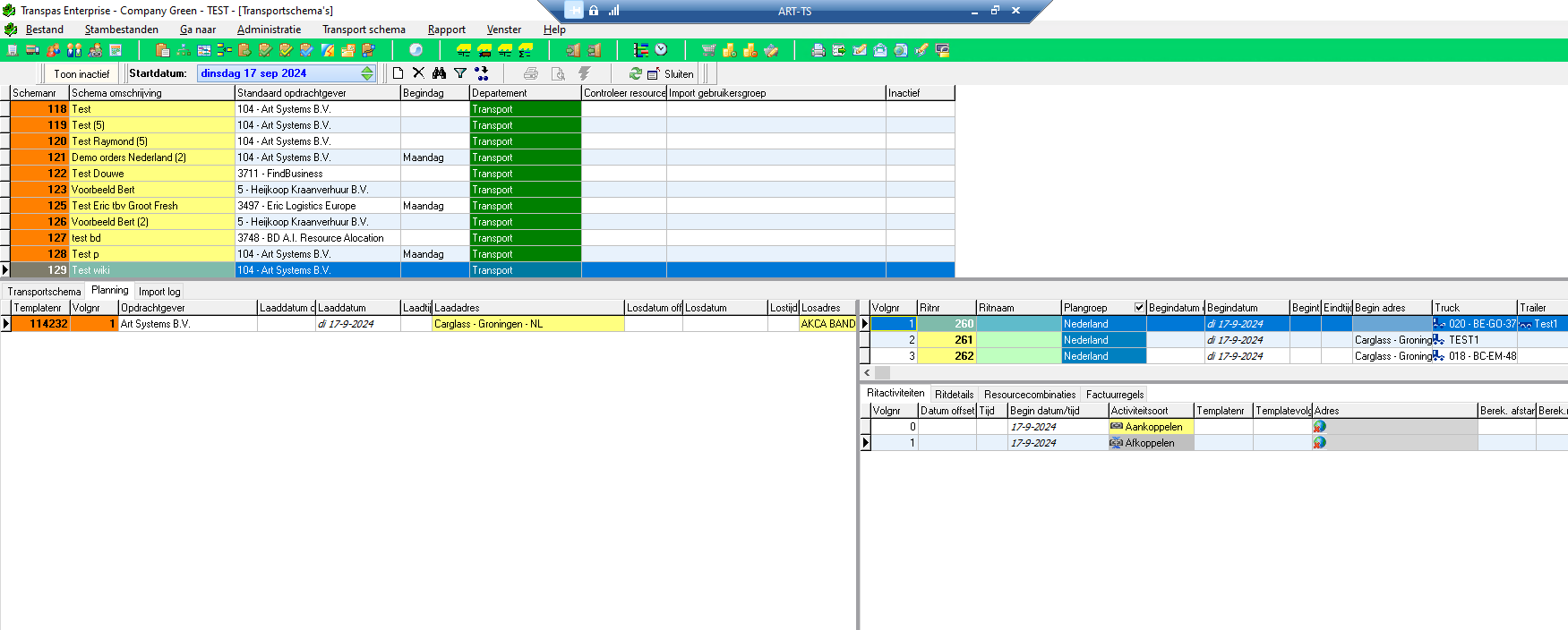
To create the trip, you start by filling in a planning group, driver and truck. The rest can be filled in if necessary. A trip number is automatically given.
Once you have done this, you can drag the shipments that should be on this trip from the left side of the screen to the trip activities on the right. You can also choose to put each shipment on its own trip.
When this has been entered as desired, you can add it to the planning.
In the planning screen, click on the lightning bolt and choose Import transport schedules.
There you select the description of the transport schedule that you have just created and you choose the desired day. Then the trip (or trips) is automatically created, including driver, truck, shipments etc.
¶ Copy transportbooking
If a transport schedule needs to contain multiple similar transportbookings, it is useful to copy them.
You can copy a transportbooking by clicking on it and then clicking the button below: